In this WooCommerce review, I’m going to check this WordPress plugin’s capabilities as an eCommerce platform, see if it is easy to use, and help you decide if it’s worth a shot.
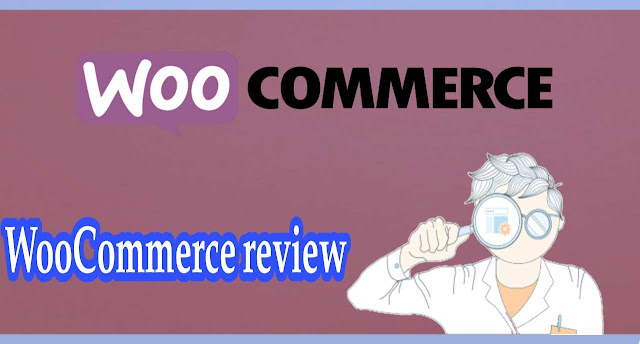 |
| WooCommerce review |
WooCommerce is an extremely popular eCommerce solution for many WordPress users. It powers nearly one-third of the e-stores hosted online and offers immense flexibility for its users – since it has fitting features for any size of business.
{tocify} $title={Table of Contents}
woocommerce review - can you woo your customers with this plugin?
One of the main reasons why I decided to write this WooCommerce review is to find out why is it so popular? What possibly can attract so many users to pick this eCommerce provider?
The basic answer would be – WooCommerce is free.
I believe many users get hooked on the idea that it’s free, and without further ado jump on the bandwagon of selling without buying.
The second reason why this product is super popular – WooCommerce is essentially made for WordPress.org users.
After all, WordPress is a popular website building software but has no features for online stores. However, WooCommerce is a product that provides the said eCommerce features.
And there you have it – a successful and popular eCommerce solution for a successful and popular website building platforms. It’s like a jigsaw puzzle pieces coming together.
However, I wouldn’t believe that everything is so nice and dandy here. If WooCommerce is such a fitting eCommerce solution – why do we still fail to see it in many top lists for best eCommerce providers?
In simple terms… where’s the catch?
To my surprise – there are a few reasons. Here’s a short breakdown:
- Free…but not free?: WooCommerce comes as a free WordPress plugin but many essential functionalities have to be subscribed for or purchased separately. That includes – themes, dropshipping functionalities, advanced payment gateways, etc.
- Flexible yet advanced: This WordPress plugin is open-source – meaning that it can accept third-party integrations from outside and be scaled to infinity. However, it’s super important to know what’s compatible with what – to prevent your online store from crashing.
- Multi-channel support: While some dedicated eCommerce platforms have a support team that’s ready to assist you 24/7 – WooCommerce doesn’t. Instead, every theme or other additional functionality has its separate support team. The biggest problem? The support is offered for a limited time only and after it’s finished – you’re left on your own.
After all, the drawbacks can hurt only the very beginners in this industry. So, enough time investment lets this product outshine the competition.
In the end, not everything’s only black and white when choosing an eCommerce platform. So as this platform has its pros and cons, it also has solutions for the problems that may be encountered.
To cover all of that, let’s dive deep into this WooCommerce review and find out why you should go for WooCommerce as a solution for your online store.
meet woocommerce – the #1 ecommerce for wordpress
- WooCommerce is a WordPress plugin.
- This plugin has its own extensions.
- There’s no global support.
WooCommerce is a popular eCommerce solution for many businesses online. In fact, it is used frequently for bigger online projects due to the flexibility this platform provides. Or more like due to the flexibility of the platform that it works on – WordPress.
As you already should know, WooCommerce doesn’t work as a stand-alone dedicated eCommerce platform. Meaning that you can’t go to its homepage, click get started, and create an online store from scratch like with most website builders.
After all, WooCommerce is just a WordPress plugin.
What’s great about WooCommerce being only a plugin, well, it’s that it manages to coexist with other plugins that are installed from WordPress’s library.
So, that’s where the flexibility comes from – you have an already flexible WordPress CMS plus an eCommerce plugin that is open-source as well. WooCommerce being open-source means that it has its own extensions to offer to help you add different functionalities.
I mean, you could even find a developer to code some sort of functionality for you and implement it to your online store.
SEO, email marketing, visitor analytics, shipping management, customer relationship management, and multi-channel sales integration are all covered by WooCommerce plugins.
Given the absolutely massive WooCommerce user base and the fact that anyone can contribute plugins, you’ll be hard-pressed to find a business problem that doesn’t already have an add-on available to solve it.
With all that in mind, it’s important to keep in mind the one major downside to WooCommerce — you really are on your own.
Setting up the platform can take some trial and error, and there’s no centralized support if a plugin stops working with the latest version of WooCommerce or anything else goes wrong.
For example, whenever you get a plugin or an extension for WooCommerce store – you also get fixed-term support for that product – meaning that from the day that you installed a third-party app, the developers will assist you for a limited time only.
You will also find plenty of support from the broad user community to help you navigate the platform if and when issues arise.
Although, it’s important to keep in mind that this eCommerce solution is best suited for self-driven business owners who can handle problem-solving on the back-end.
knowing woocommerce – highlights
Overall, WooCommerce is an extremely adaptable eCommerce builder that gives you access to thousands of plugins. The platform’s flexibility means that you can create a highly unique website with tons of business management tools at your disposal. However, the lack of centralized support requires you to be content with the platform’s learning curve.
woocommerce pricing
woocommerce setup price – hidden costs of a free plugin
As you already should know, WooCommerce is a free WordPress plugin for eCommerce – or so it claims. Yes, getting that eCommerce extension using your plugin library is free, setup is… technically free?
Okay, let me explain myself, so you go onto the WordPress library, search for WooCommerce, and get greeted by this landing page.
If we were to check the description it clearly says – let me quote:
“Activate the free WooCommerce plugin on a new or existing WordPress site, follow the optional guided tour, and set up a new store in minutes.”- WooCommerce Team
And I can’t say that this is a lie. Yes, the plugin itself is free. However, the journey ahead is far from being budget-friendly. Especially, if you’re aiming for a large, multi-faceted website.
After all, just after completing a few steps of your online store setup, you encounter this list of functionalities:
I’m not saying that these features come for free with other eCommerce providers, however, nearly $200 per year for offering subscription-based products, and another $200/year for offering bookings of your service – is far from affordable, and even further from free.
After all, if WooCommerce was all free as it seems at first glance – it wouldn’t have a money-back guarantee…
or a refund policy article regarding WooCommerce extensions.
So, WooCommerce itself as a platform might seem free, however, the list of features will end up being super limited, if you can’t spare a few hundred dollars a year for premium features.
Of course, adding all sorts of advanced extensions and functionalities isn’t a necessity but some services certainly are. One of them – a hosting provider.
hosting a woocommerce store – the cost breakdown
WooCommerce itself is a free plugin that works on what you pay for is what you get pricing structure. However, some costs when using this eCommerce are essential, the two most important ones being – hosting website and a domain name.
It’s a given that any website that wants to go live on the internet has to have a domain and server to be hosted on.
Since using WooCommerce requires a WordPress website as a base, it’s a clever thing to look for hosting services that optimize and work well with WordPress.
WordPress and WooCommerce work with just about any web host, so you can shop around to find the pricing and hosting plan that works best for you.
I built my WooCommerce online store using Hostinger, which is one of the best value for money offering hosting provider.
Now, before we get into the details, it’s important to know how the prices of hosting services differ. Every hosting provider has quite a number of web hosting plans to offer – ones are cheaper while the other can be super expensive.
Most of them can be categorized into a few simple types:
types of web hosting – pick the right one!
- Shared hosting : hosting service that lets multiple users use the same server, tends to be cheap, best for basic websites without much traffic as it offers limited resources.
- VPS hosting : hosting service that divides a large server into many virtual private servers and one user gets one VPS, therefore - more resources and a bit pricier pricing structure.
- Dedicated hosting : hosting service that gives you the whole server. Meaning that you have tons of resources yet pay a ton as well. Usually offered for enterprise-level websites.
- CMS-Optimized hosting : hosting service that provides servers optimized for the software that you're using, as well as maintenance for the said CMS.
So, now that we know what kind of hosting plans are common – we can check what Hostinger has to offer. The shared hosting plans that this provider offers are on the cheaper side of the scale (if not the cheapest) and start as low as $0.99 per month.
However, this subscription might fit only the smallest of eCommerce stores. In order to stay accurate and precise with this WooCommerce review, I picked a WordPress optimized hosting plan as the price doesn’t bite too much.
The plans start as cheap as $2.15 per month and offer optimized servers for WordPress, tons of features to streamline WP itself, one-click installs for WordPress and WooCommerce, and a free domain for the first year.
However, if you do opt for a host that doesn’t include a domain name, you can typically pick one up for around $10 per year. Also, keep in mind that you’ll want an SSL certificate for your online store.
SSL certificate makes a website (and every transaction that happens in it) secure, so it’s an essential thing for WooCommerce users as you will have to deal with payments and money transactions on your store.
SSL is included with most hosting plans, but you can always pick one up for free through Let’s Encrypt, although, you’ll have to update it every 3 months while this requires some time browsing through your host’s dashboard.
Instead, you should plan a fair amount for buying an online store template when you first start out creating your WooCommerce store.
woocommerce themes - the most important investment for your woo store
When you first launch your WooCommerce store, one of the best investments you can make is in a template that shows off your products to visitors. Most premade WooCommerce templates cost money, but the expense isn’t too crazy.
WooCommerce offers quite a few sources to pick a template from. Most popular ones include:
- TemplateMonster;
- ThemeForest;
- WooCommerce itself.
All these different sources have different themes to pick from and pricing varies as well. For example, themes on TemplateMonster sell for between $75 and $131 per product.
You only need one, so this is a one-time purchase and doesn’t end up costing a ton of dollars per year.
However, if you don’t want to drop $100 on a template, there are free options available as well. Thousands of online stores use WooCommerce’s basic Storefront theme, which comes free with the platform.
You can also search through WooCommerce’s template library for free themes, or find a developer who offers themes for free.
The only downside is that free themes tend not to stand out as much or offer quite as many features as premium themes.
woocommerce plugins – an essential luxury for large businesses
The bulk of WooCommerce’s cost is in plugins. While the platform offers a lot of features for free, it’s designed from the beginning to be used with plugins. This is where you can choose exactly how much you want to spend in pursuit of growing and managing your business.
To start, the vast majority of business owners will need plugins for email marketing, SEO, and security.
There are free yet limited options when it comes to all of these, but to give you accurate pricing examples for this WooCommerce review – I’ll look at Mailchimp, Yoast SEO, and Sucuri.
- Mailchimp: offers a free plan, but it’s pretty limited. Most business owners will want to upgrade to the basic paid plan for $10 per month.
- Yoast SEO: just $89 per year, which is a worthwhile investment in helping your online store get discovered while optimizing your store’s SEO.
- Sucuri: defends your website against hackers and is pretty important if you’re running on a shared hosting plan, costs $200 per year.
Your spendings can end here, or you can opt for more advanced features and pay hundreds of dollars per month. These tools range from visitor analytics to shipping management, to customer experience.
Some popular options include:
- WooCommerce Wishlists – $79 per year;
- WooCommerce One Page Checkout – $79 per year;
- WooCommerce Points and Rewards – $129 per year.
PRICING – HIGHLIGHTS
So, WooCommerce isn’t as cheap as the platform’s free price tag might initially make it seem. Nevertheless, the pay for what you need structure allows the platform to work for businesses of any size. Better yet, the pricing compares quite well to all-in-one eCommerce competitors and ultimately ends up cheaper if you pay for essential extensions only.
is woocommerce easy to use?
- WooCommerce setup takes more than just a one-click.
- Product import through the WordPress interface.
- WooCommmerce plugin has an intuitive dashboard.
- WooCommerce maintenance is time-consuming.
However, the platform is, on the whole, simple enough and it’s not hard to find what you need.
getting started with woocommerce – easier said than done
Getting started with WooCommerce is significantly more difficult and involved than for most other eCommerce platforms. I’ll walk you through the steps, but it’s important to realize that this isn’t a one-click solution.
None of the steps are too difficult, but you will need to commit some time and energy to launch your online store.
step #1 – installing wordpress
Creating a WooCommerce online store starts not with WooCommerce, but with WordPress. In reality, you have to start even a step earlier, with finding a host.
I used Hostinger to set up my WordPress website, in part because Hostinger comes with WordPress already installed on your hosting account, as well as a free domain name and free SSL certificate.
However, if you use another host, you’ll need to make sure you have a domain and SSL certificate as well as work on installing WordPress.
A lot of shared hosting accounts have a one-click installer, which is simple and fast.
If that’s not available to you, you’ll need to install WordPress manually using an FTP manager.
step #2 – adding your domain and ssl certificate
Of course, you’ll want to add your custom domain and an SSL certificate to your website at this point. You can add your domain name by accessing your host’s cPanel and entering your domain’s nameserver information.
Keep in mind that it may take up to a day for your domain to redirect to your new WordPress website.
Regarding SS – it’s best if you got an SSL certificate from your host as part of the hosting plan. If not, you can add one for free from Let’s Encrypt through your host’s cPanel interface.
Or, simply contact your hosting provider, as most offer plentiful help with launching your new online store on their servers.
Adding your SSL certificate to your WordPress site can then easily be accomplished using the free Really Simple SSL plugin.
Simply install and activate the plugin and it will automatically detect your SSL certificate and turn on HTTPS access to your site.
step #3 – adding woocommerce to your site
When you go to activate WordPress, you’ll be taken to a setup wizard. Here, you’ll need to enter some basic information about your business and make some decisions, like how you want to accept payments.
To start you off, WooCommerce gives you the choice of either setting up a Stripe account or connecting a PayPal account.
Don’t worry too much about this now, as you can always change payment settings later or integrate additional payment processors through the extension manager.
The other thing that WooCommerce will ask you about is whether or not you want to add several free extensions to your site. These include the Storefront theme, which is a basic free store theme designed by WooCommerce.
You can also opt for the WooCommerce dashboard, which I’d recommend doing, as well as Mailchimp and Facebook extensions. For most store owners, it’s worth installing all of these at the beginning of your store’s setup.
step #4 – choosing an online store theme
At this point, you have WordPress and WooCommerce installed, along with basic business management apps. Now, you need to do the hard work of actually designing your store and setting your business up for success.
This starts with choosing a template. You can stick with the free Storefront theme or search for a premium theme online through markets like TemplateMonster or ThemeForest.
Whatever you decide, just be sure to activate your chosen template from the ‘Appearance > Themes’ menu in WordPress.
As it is with WordPress, simply downloading a theme is not enough, you also have to activate it on a separate dashboard. That’s because you can download a theme you liked for later use and store these purchases.
Imagine, if downloading it would instantly update your store design, well, that wouldn’t be great. The content blocks could break, design – destroyed, and everything would happen on live.
So, you don’t want your users seeing your website break down if you decided to download a theme that you liked.
step #5 – setting up your woocommerce
You’ll also want to look into WooCommerce extensions to help manage your online store. I highly recommend starting out with Yoast SEO, Sucuri, and Mailchimp, although you may also find other tools that you need right away for your shop. You can find all of these extensions under ‘WooCommerce > Extensions’.
It’s also a good idea to check on your eCommerce settings before you open up your shop to the world. You’ll find these under ‘WooCommerce > Settings’.
Finally, you can start importing products. Head to the ‘Products’ tab in your WordPress dashboard. From here, you can design new products from scratch or import products from a CSV file.
Setting up WooCommerce isn’t hard, but it does require some patience. There are a handful of steps involved before you can start designing your website or products, and it’s important to get them right so that you don’t run into problems down the road.
Keep in mind that once you’re inside WooCommerce, most settings can be changed later as needed (I changed mine after writing this WooCommerce review). When you’re done with setups of both WordPress and WooCommerce, the following step should be working with your product design.
Change settings on WooCommerce
product design
My biggest issue with WooCommerce isn’t its ease of use, but its interface design. When you go to design a new product, the setup just doesn’t walk you through everything you need in the same way as some competitors would do.
In particular, I don’t like that the product description box and page information box are just rich text editors instead of a drag-and-drop style content editor.
To be fair, though, this is a pretty minor complaint and something that other WooCommerce reviews don’t seem to point out. You can do anything in the product description boxes that you can do in the rest of WordPress, including adding HTML code for unique content.
There are also quick buttons to add images and videos or custom forms for customers to fill out when ordering a product.
If you’re already a WordPress user, the product tagging and categorization feature will be familiar to you. It’s the same simple checkbox system that’s used on all WordPress blogs, and that’s helped to make the platform’s blogging so popular.
I found that it works just as well for organizing products and is extremely straightforward to use.
Another nice feature carried over from WordPress is that you have access to an organized media library. What I mean is that when you upload a photo and tag or describe it once, the information stays if you reuse the picture.
So, this makes it much easier to recycle product images or to feature them on different parts of your website without having to re-upload them every time.
The product settings menu felt clunky in the same way as the rest of the designer, but I will say that it was highly functional.
I could easily define the tax and shipping statuses for every product, as well as notify WooCommerce if a product was a digital good rather than a physical one.
I also liked that you could specify related products to show to visitors to try to cross-sell or up-sell them.
Even better, the product settings menu allows you to add options from WooCommerce extensions. So, in a lot of cases, you’ll be able to access plugins that affect how products look to visitors directly from this menu, rather than having to go over to a dashboard for the plugin itself.
The clunkiness was extremely apparent in designing product variants, however. Here, you have to type out variants one by one, and there’s no way to save variant categories across products.
This can get pretty tiresome, to the point where if you have a lot of product variants you may be better off defining products in Excel and importing them into WordPress as a CSV.
store settings
Basic WooCommerce settings were easy to access from the platform’s menu and the options were easily understandable. I particularly liked that a lot of the options are simple checkboxes, which brings every setting down to a simple ‘yes’ or ‘no’ question.
However, there were also a lot of odd and somewhat inconvenient settings to deal with. For example, setting up customer emails.
WooCommerce gives you 11 different default emails that you need to customize, rather than giving you just one or two basic ones and a tool for creating new automated emails.
At the end of the day, this felt kind of silly and limited my flexibility for defining new customer actions that would trigger emails.
I had the same feeling that WooCommerce was designed in a roundabout way when dealing with the store page settings
I could easily change the checkout page for my store, which makes very little sense — when my customers go to checkout, I want them ending up at the checkout funnel, not on my website’s ‘About’ page.
I appreciate that advanced store owners may want to play with these settings. However, some of these options could come with pop-ups that warn you about the action that is being done. That way it would avoid human errors efficiently.
I also didn’t love the plugin format of WooCommerce – you have to go hunting for settings across multiple different dashboards.
For example, if I want to edit email marketing settings, I need to deal with the automated emails that WooCommerce sends out as well as jump over to Mailchimp to change those settings.
Even making small changes can take a while when you have to search across multiple plugin channels for the responsible setting checkbox.
woocommerce dashboard
I had mixed feelings regarding the WooCommerce dashboard. On the one hand, I really liked the way it displays essential analytics information about your online store and sales. It felt like a dashboard should, giving you a quick window into the heartbeat of your business.
On the other hand, I was less than thrilled about how WooCommerce manages notifications. Your inbox for customer emails, new reviews, and inventory alerts are all contained in pop-out side panels that appear over the dashboard.
Only when I’m looking at emails, for example, I don’t need a bunch of analytics graphs in the background. There’s simply no reason why these important notifications shouldn’t each be their own page.
Even better, I’d love to see WooCommerce develop a second dashboard that isn’t as focused on analytics. Instead, this dashboard could present your notifications in a tabbed list of messages, reviews, new orders, and other actionable items.
extension manager
WooCommerce’s plugins can be found in an extension manager that’s separate from the main WordPress plugin store. This is mostly a good thing since you can separate website add-ons from online store extensions.
However, it can get confusing for plugins like Yoast SEO that work across both your website and online store.
On the whole, I liked the extension manager. It works a lot like the WordPress plugin library, with categories of extension and a simple search bar.
I thought it was easy to find what I needed, although I had to be careful not to spend too much money by just clicking on every plugin that sounded good!
Importantly, WooCommerce does give you a subscription management tab so that you can see which apps have signed you up for recurring payments.
Most plugins charge monthly or yearly, so you can essentially keep track of everything you’ve purchased and installed for your business from this management tab.
Unfortunately, managing the plugins themselves isn’t always so easy. Some plugins appear with their own dashboard in your main WordPress menu, while others have tabs under the WooCommerce menu.
ease of use – highlights
On the whole, I have pretty mixed feelings about WooCommerce’s ease of use. It’s not exactly hard to use, but I can’t say that I felt great about the interface. Everything can seem clunky to users who don't enjoy WordPress, and the more I took advantage of WooCommerce’s flexibility the longer I spent searching for settings to accomplish basic business tasks.
woocommerce themes
While you’ll find the free Storefront theme available through WooCommerce, there are also online libraries like TemplateMonster and ThemeForest where you can find tons of premium options.
why premium woocommerce themes are worth paying for?
In my opinion, it’s well worth spending money on a premium theme.
The free Storefront template, available when you install WooCommerce or through the WordPress theme marketplace, is a plain-looking piece of design. It’s pretty dull, and it somewhat relegates your online shop to second-class status on your website.
On top of that, you actually need to pay for an extensions package if you really want to customize the Storefront theme.
So, I feel like most store owners are better off just upgrading to a paid theme from an outside source right from the get-go.
There are tons of sources for premium WordPress online store themes that are compatible with WooCommerce.
TemplateMonster has about 750 templates ranging in price from $75 to $131, while ThemeForest boasts more than 1,300 themes, many of which cost less than $20.
Both of these websites are good places to start since you can specifically filter to WooCommerce-oriented templates.
woocommerce themes – different themes have different features?
To help you figure out exactly what you need in a WooCommerce template, let’s take a look at some of my favorite themes and examples of stores using them.
flatsome (themeforest)
Flatsome is a pretty modestly priced template at just $59, and I love the way it looks. The homepage is extremely customizable, and one site I’ve seen using this theme even has banners to highlight shipping promotions and sales.
Another great feature about this theme is that you can put tags, like ‘Popular’ or ‘Trending’, next to items in your main navigation menus.
Moreover, there’s a feature that this theme highlights, which I think is worth looking for in whatever template you choose, is responsiveness.
When you mouse over menus or product images, a line appears or the picture changes. It’s a small touch, but it makes your online store much more dynamic and attractive for shoppers.
shopkeeper (themeforest)
The Shopkeeper theme is a great choice for stores that can benefit from full-screen homepage images and overlaid call-to-action buttons. While writing this WooCommerce review, I found a website build with this theme that I really liked. Root Science used this template to create negative space while putting the focus on the shop’s aesthetically pleasing products.
In addition, this template highlights the importance of galleries.
The Shopkeeper has a wide range of gallery layouts, which is perfect for helping you show off your store’s products.
atelier (themeforest)
The Atelier theme illustrates the importance of clean, large menus. It’s perfect for websites with a lot of product categories or complex navigations.
For example, while the Atelier demo shows dozens of menu items, I never felt lost trying to read through them all.
This shop uses this to great effect, setting off the ‘Shop Now’ button not only in a contrast-colored button but against a different background color from the rest of the page.
woostroid2 (templatemonster)
The Woostroid2 template is really neat because it includes a huge set of individual skins, which allow you to customize the theme for any type of business.
There are more than 20 different options, which also means that you’ll have the versatility to change the look and feel of your site in the future without buying a new template.
I also loved this template because of the JetElements feature. Woostroid2 uses Elementor to add drag-and-drop capabilities to your online store, so you can easily customize the content.
JetElements really stand out because they include business-specific content elements, like countdown timers, brand logos, and animated boxes, that you won’t find in Elementor.
storefront (woocommerce)
Okay, so I know I said the WooCommerce storefront theme isn’t my favorite — but it’s definitely worth taking a look at it. Since it’s made by WooCommerce, this theme is better optimized than almost every other option out there.
Plus, you never have to worry about your template falling out of sync with the latest version of WordPress or WooCommerce.
Importantly, the Storefront theme is popular enough that there are tons of child themes for it, so you can quickly change its look and feel. These are paid, but they’re still cheaper than most third-party themes you’ll find.
While Storefront doesn’t offer a drag-and-drop system at all, the nesting grid layout is also extremely versatile for displaying products and site content.
Best of all, Storefront is free, so there’s very little downside to giving it a try when you first launch your online store.
woocommerce themes – highlights
Ultimately, it’s hard to go wrong when choosing a template for WooCommerce. The very fact that there are thousands of options is a huge asset to this platform since you’ll never find yourself lacking for good designs. While everything but the basic Storefront theme is paid, prices are reasonable across the board.
woocommerce plugins and extensions
- Mailchimp for WooCommerce – best email marketing solution.
- Google Analytics – brings throughout insights to your Woo dashboard.
- WooDropship – plugin for advanced dropshippers.
- Managing your eBay and Amazon orders straight from your dashboard.
By far the coolest thing about WooCommerce is its ability to work with hundreds to thousands of different plugins. At the end of the day, WooCommerce itself is just a skeleton for selling. The flesh and blood of this platform are the extensions you can add to make your online store and business stand out.
WooCommerce extensions cover a huge amount of ground. Truly, the list of possibilities for how you can use WooCommerce plugins is endless.
However, It’s important to realize going into WooCommerce that most plugins cost money — sometimes a one-time fee, but more frequently a recurring monthly or yearly charge.
These costs can quickly add up, not to mention that having too many plugins installed and active on your site can slow down performance. So, it’s essential to think critically about what extensions you really need for your business.
With that in mind, let’s look at some of the most essential extensions that most business owners should consider when starting out:
contact form 7
Contact Form 7 is an extremely simple, yet effective and flexible tool for creating contact forms. It works using its own highly flexible editing language, which allows you to develop some extremely complex custom forms.
Unfortunately, this does require something akin to coding, so using this tool requires a bit more time investment than other contact form extensions. However, Contact Form 7 is free, which is a big plus considering how many other plugins you’re going to need to pay for.
Helpfully, this tool also lets you add in a very wide range of error messages to display to your customers if they fill out the form incorrectly. Rather than just preventing them from submitting, you can actually suggest to them what the problem might be.
The other reason I really like Contact Form 7 is that it allows you to keep all your forms in a single place. This is a small detail, but given the way that WordPress is laid out all over the place, it makes it much easier to keep your business organized.
mailchimp
Mailchimp is installed with WooCommerce by default. If you don’t already have another software for email marketing, this is a great integrated option. While the tool is free for basic emails, most business owners will want to upgrade to the $10 per month ‘Essentials’ plan to get branded emails and A/B testing.
The big advantage of Mailchimp is that it makes automating marketing messages simple. I loved the fact that I could create emails that automatically go out to my store visitors right after they looked at a product, to encourage them to come back and purchase it.
The premade email templates are great and simple to customize, and A/B testing allowed me to see what types of messaging appealed to my customers.
google analytics
Google Analytics is another freebie that’s well worth adding to your site. The analytics that Google provides go way beyond what’s standard in the WooCommerce dashboard.
In particular, I appreciated that Google Analytics focuses on important details like how customers are being referred to my store and how they’re moving through the purchasing funnel.
There are a lot of paid analytics tools available for WooCommerce, but Google Analytics is easily the best free one. Especially when you’re just starting out, you can use this extension to figure out what’s working in your online store and where you need to focus your attention.
If you have an established online business and are looking to migrate to WooCommerce, there are a number of advanced eCommerce plugins that can help you run your business.
These extensions are also great if you’re looking to aggressively expand your sales or move into a new sales channel.
woodropship
WooDropship is the plugin that AliExpress dropshippers need. This extension is designed to help you automatically populate your WooCommerce store with products from AliExpress and ship them around the world when an order comes in.
WooDropship is far from the only dropshipping plugin for WooCommerce, but it’s arguably one of the best.
You can have up to 3,000 products and 100 orders per month for just $14.99 per month using WooDropship.
Pricing can be automated, and the whole process of managing your dropshipping business becomes relatively seamless with this platform.
What’s even neater about WooDropship is that you can eliminate the work of designing your store. The extension’s developers will create a customized dropshipping store for you using WooDropship for just $99.
That’s a big advantage for serial dropshippers who want to create multiple businesses, focusing on multiple product lines, in a hurry.
amazon and ebay integration
The Amazon and eBay Integration plugin for WooCommerce is designed for business owners looking to scale up. The tool makes it easy to list part or all of your products on the two giant online marketplaces in just a few minutes. That way, you can quickly get access to all of the shoppers on those platforms.
I particularly liked this extension for integration (there are many available) because of the control it gives you in listing your products. You can define simple rules to set pricing, descriptions, and other listing data based on the information you have in WooCommerce.
For example, if you want to charge 10% more for your products on eBay than on your own online store, that’s easy to do.
Better yet, orders from Amazon and eBay can be managed directly from your WooCommerce dashboard. That means that even when you’re selling outside your website, you can track inventory, manage shipping, and see your finances all within WooCommerce.
freshdesk
FreshDesk is a customer support software designed to help business owners handle messages and questions from customers. Once your inbox reaches a point that you can’t easily manage, this is one of my favorite plugins to turn to in WooCommerce.
The big advantage of FreshDesk is that it allows support and product questions to be opened as tickets. That way, you can far more easily track what customer requests have been answered already, which are flagged because you need more information, and which you have yet to look at.
This is particularly important if you’re working with a team of employees. That way you can ensure that customers aren’t receiving multiple responses or not hearing back at all.
While you could use FreshDesk as it is, I think it’s well worth your while to install the FreshDesk plugin for WooCommerce ($79 for one site).
That’s because it’s much easier to answer questions when you can see a customer’s full account history with your site, as well as make changes to order details within the same platform.
sucuri
In an era of prevalent online attacks, protecting your online store and your customer data is one of the most important steps you can take to protect your business. For WooCommerce, I really like the Sucuri plugin as an affordable security measure.
This plugin costs just $200 per year and gives you twice-daily security checks to prevent malware from infecting your website. Importantly, you also get defense against distributed denial of service attacks that can shut down your eCommerce store for hours at a time or longer.
What sets Sucuri apart from the other security management plugins for WooCommerce for me is that you can set it and forget it.
The extension works in the background, so as long as you keep it activated you can trust that your online store content and customers’ data will be protected against most attacks.
plugins and extensions – highlights
Extensions are at the heart of WooCommerce, enabling you to customize your store, manage your business, and improve customers’ experiences. However, I’d highly encourage you to plan your budget before picking because every option seems attractive and costs can quickly add up.
woocommerce search engine optimization
With these extensions, WooCommerce actually has some very impressive capabilities to rank high.
YOAST SEO
I’ll focus a lot on Yoast SEO because it’s by far the most popular SEO plugin for WordPress. I’d highly encourage every business owner to invest the $89 per year required to upgrade to Yoast SEO Premium.
The number one advantage to Yoast, in my opinion, is that it tracks keyword frequency — including keyword synonyms and phrases — across all the content of your site.
When you’re writing product descriptions, for example, Yoast will let you know if your description is SEO-friendly and whether you have an appropriate density of keywords.
Yoast also calculates a Flesch Reading Ease score for all your copy, which is super helpful if you’re prone to writing long sentences or using unnecessarily complex language.
Even better, this plugin helps you with one-off SEO tasks like organizing your store’s schema.org data so you can rank better in search engine results and gives you full control over your pages’ breadcrumbs.
I also liked Yoast’s more advanced features. It shows you your five most frequently used words and phrases on any page, so you can figure out if your copy is actually reflecting the keywords you want visitors and search engines to pick up on.
It also makes internal linking and URL redirects simple, which is helpful when it comes time to do some site construction.
additional seo considerations
Yoast covers most of what you need to do for SEO, but there are a couple of other items that you can hit with WooCommerce. WordPress’s media library functionality allows you to add alt text to all of your images, which is a huge plus for SEO.
The basic WooCommerce product designer also lets you categorize and tag products, which is a great way to send up keyword banners to search engines.
There are also a number of other helpful WooCommerce extensions that you can use to supplement Yoast’s SEO capabilities. The Broken Link Checker plugin is free and ensures that you don’t have any links that direct visitors to pages that no longer exist, whether on your own site or others’.
I also encourage business owners to check out the Google Keyword Planner, which can give you insight into what keywords you should be targeting in the first place.
Finally, make sure that whatever WooCommerce theme you use, it’s optimized for SEO. A lot of WordPress’s built-in SEO friendliness is in the platform’s themes, so choosing a cheap theme that wasn’t designed with search engines in mind can negate a lot of your other efforts.
If you opt for a premium theme from TemplateMonster or ThemeForest, chances are good that SEO is considered when writing the code.
woocommerce seo – highlights
Overall, WooCommerce has a lot to offer in terms of SEO management. The Yoast SEO plugin is extremely powerful in managing and monitoring your site’s search engine visibility. On top of that, there are many other plugins and tools that you can use to increase your online store’s SEO.
woocommerce review – conclusion
My WooCommerce review found that this is one of the most capable and flexible eCommerce solutions available. The platform works with an incredible diversity of templates and plugins, which allow a limitless degree of customization. This WordPress plugin also makes it easy to scale your business by allowing you to pay only for the tools you actually use.
On the whole, I was extremely impressed by this platform. It’s straightforward to set up an online business, even if I felt that the interface was a little bit clunky.
While I would love to see some improvements in the WooCommerce dashboard and product designer, these are things I could easily live without and still feel like I have plenty of control over my store.
Importantly, WooCommerce gives store owners a vast array of selling tools and options for improving customers’ experiences so that they want to keep coming back to your shop.
Even better, I loved WooCommerce’s SEO capabilities. Having your site be discovered is one of the most difficult parts of running an online business in my experience, and WooCommerce does a lot to eliminate that barrier.
It's incredibly easy to scale with WooCommerce. You can start out small, then add tools and features as your shop succeeds and your customer reach grows. This versatility is something that is often missing in other eCommerce solutions — not every business starts off with 1,000 sales per month, even if that’s the goal. Nevertheless, WooCommerce nails it.
WooCommerce pros
- Limitless list of available integrations.
- Great potential to scale any kind of business.
- What you pay for is what you get pricing system.
- Piled up extensions can end up being expensive.
- Not the most beginner-friendly platform in the industry.
alternatives to woocommerce
WooCommerce is far from alone in the world of eCommerce. If you’re still not convinced that this platform has the tools you need or the simplicity you want in your online store, it may be worth looking into some alternatives.
I’d recommend checking out Shopify, BigCommerce, and Strikingly.
SHOPIFY
Shopify is another eCommerce giant that offers an enormous degree of flexibility and a ton of selling tools. In contrast to WooCommerce, though, it’s more of a self-contained solution. There are extensions to add functionality, but Shopify provides a lot more of the selling tools that most businesses need as a central part of the platform.
This is important because it can really affect how Shopify and WooCommerce compete on price. If you don’t need that many plugins for your WooCommerce store, the WordPress-based solution is likely cheaper. However, once your plugin total exceeds the cost Shopify’s $79 per month plan, it becomes a lot murkier which one is the better deal.
BIGCOMMERCE
BigCommerce is another WooCommerce competitor. It offers an all-in-one website builder, hosting, and eCommerce solution, which makes it much more of a package deal than WooCommerce.
While BigCommerce is extremely limited in template selection, it offers a lot of attractive features like automatic image optimization, advanced analytics, and streamlined product design.
STRIKINGLY
Strikingly is a much simpler and cheaper solution that WooCommerce if you can get away with just a one-page online store. This platform is ideal for businesses that only have a handful of products to sell, or even just one.
Strikingly is relatively limited in terms of its flexibility, and it doesn’t offer nearly the same scalability as WooCommerce. But, some business owners will appreciate the dramatically simpler store setup, product design, and management features compared to WooCommerce.
Leave a comment about: You can share with us in the comments section
